 JoseLuiscolaborador
JoseLuiscolaborador




Cantidad de envíos : 887
Edad : 52
Perfil : [root@localhost hippy]# bash
Las cadenas de la esclavitud...
solamente atan las manos:
es la mente:
lo que hace al hombre
Libre o Esclavo
GaritoShare:
http://tinyurl.com/Garito-Facebook
Tú firma Personal :
Barra de Respeto :



Reputación : 95
Fecha de inscripción : 30/03/2008
 eXtensión para Delicious
eXtensión para Delicious
24/8/2008, 11:17 pm
Install Firefox Add-On
New Browser Buttons
The first thing you'll notice is that we've added three new buttons to your browser.
Saving a new Bookmark
To make a new bookmark, just click the 'Tag' button, then add any tags or notes you want, and then hit the save button.
You'll then see the Save Bookmark dialog box. It shows you the URL
you're saving, the "title" of the Web page (which you can edit). You
can also add "notes", and add "tags" to make it easier for you to
organize your bookmarks. Click here
to learn more about tags. The Save Bookmark dialog box will suggest
tags you've already used and popular tags from the Delicious community.
If you don't want to share this page with anyone, just click on the 'do
not share' box.
Delicious Menu
The Delicious Bookmarks add-on enhances your bookmarking experience
with a new Firefox menu that gives you access to all of the features of
Delicious. From this menu you can bookmark the page you're on or pull
up the "Delicious sidebar" so you can search or browse your bookmarks.
If you don't need your existing bookmarks menu anymore, you can hide it
with the "Hide Bookmarks Menu" option. Don't worry, hiding the menu
doesn't delete any bookmarks.

Save a Bookmark...
Gives you a new way to bookmark pages. It allows you to add notes
and tags to your bookmarks which helps you organize and retrieve them
later.
Search Bookmarks
This opens up the Delicious sidebar which is where you will find all
your bookmarks. The powerful search functionality searches your tags,
bookmark titles and notes.
More About This Page
Want to see if anyone else has bookmarked the page you're on? Select
"More About This Page" to see all the users who have bookmarked the
page, along with their notes and the tags they've used.
Recently Bookmarked
This entry in the Delicious menu keeps track of the pages you have most recently bookmarked.
Most Visited
The "Most Visited" menu item keeps track of the Web sites you visit
the most frequently. This makes it easy to quickly get to the sites you
use the most, without having to keep track of them yourself.
Tags
The Tags folder contains an alphabetized list of all of your tags.
Manage Favorite Tags
Choosing your Favorite tags is the key to getting the most use out
of your Delicious Toolbar. Selecting the Manage Favorite Tags menu item
brings up a dialog box that enables you to specify your Favorite tags
and the order in which they should be displayed. Favorite tags show up
in the Delicious menu and in the Delicious Sidebar

Favorite Tags
Your favorite tags are listed below the Manage Favorite Tags menu item.
Delicious Website
The Delicious Website menu item brings up a sub-menu that gives you
direct access to both the personal and public parts of the Delicious
Web site, including your bookmarks page, your network, subscriptions,
links for you, the Delicious home page, and popular and recent
bookmarks.
Sign In
This menu item allows you to sign into your account on Delicious.
Once signed in, the menu item changes to reflect the username you're
currently signed in as and offers an option to logout.
Import Bookmarks
The Import Bookmarks menu item enables you to import the existing
bookmarks you had in Firefox before you installed the Add-on (if you
didn't during the initial installation) or any other existing bookmarks
you have exported from another browser. (See the import/upload section
in settings)
How do I use this?
If you want to revisit this page for more tips on using this Add-on, simply choose this menu item.
About Delicious
Select this item to learn more about the history of Delicious and the team.
Hide / Show Bookmarks Menu
This option lets you show or hide your Firefox "Bookmarks" menu.
Delicious Sidebar
Clicking on the Bookmark icon gives you instant search and browse
access to all of your bookmarks in the Delicious sidebar. The sidebar
has three sections: the search box, Tags pane and Bookmarks pane.
Searching Box
Your bookmarks are searchable by typing in the "Search" box. A
search term entered into the "Search" box will search the titles, tags,
notes, and URLs for the Web sites you have bookmarked. What you'll see
in the Tags pane are the tags that match your search term. The
Bookmarks pane will show all the bookmarks that match your search term.
Clicking on a tag will show you all the bookmarks associated with that
tag by repopulating the Bookmarks pane. When you've found the bookmark
your were looking for, one click opens up that Web site. Click the
reset button to the right of the Search box to clear the search and
display all your tags and bookmarks again.
Browsing Tags
You can browse all your tags by scrolling through the Tags pane in
the sidebar. Searching will narrow the list of tags you browse
Expanding each tag enables you to see the other tags you've used in
conjunction with that tag. Clicking on a tag will show you all the
bookmarks associated with that tag by repopulating the Bookmarks pane.
Once again, one click on any bookmark opens that Web site in Firefox.
Browsing Bookmarks
You can also browse all your bookmarks by scrolling through
Bookmarks. Searching will narrow the list of bookmarks you browse. When
you've found the bookmark you're looking for, click on it and it will
load in your browser.
Locking The Sidebar Open
Clicking on the blue pin at the top of the sidebar will lock the
sidebar open. When locked open the sidebar will not close until you
click the close icon at the top. This allows you to click try different
bookmarks from the Bookmarks pane without the sidebar closing. To
unlock the side bar click the blue pin again.
Other ways to bring up the sidebar
Delicious Toolbar
You can show or hide the Bookmarks toolbar by going to the menu View
> Toolbars and selecting (or deselecting) the Delicious Toolbar.
The Delicious Toolbar gives you quick access to the tags and
bookmarks you use the most. The Toolbar displays only the bookmarks
that have been set as your Favorite tags. If you are have created any
"Tag Bundles" on Delicious, you can also choose to display these on
your Toolbar.
The Delicious icon in the toolbar has a drop-down menu that allows
you to switch between the three different toolbar views (Tag view,
Bookmarks view and Bundles view), Manage Favorite Tags, Manage Bundles,
and navigate to your bookmarks on Delicious.
Bookmarks View
The default view for the Delicious Toolbar is the Bookmarks View.
This view lets you choose a Favorite tag and see all your bookmarks
with that tag as clickable buttons in your browser. For example, if one
of your favorite tags is "design" and you've bookmarked a number of Web
sites with that tag, selecting the "design" tag in the toolbar will
show you all of your most recent bookmarks with that tag.
You can change which tag is shown by clicking on its name. This will
display a drop-down menu from which you can choose a different tag, the
Recently Bookmarked folder or the Most Visited folder.
The Bookmarks View is most useful if your current browser session
requires you to access a number of related Web sites that all have the
same tag. When your focus changes to a different subject area, you can
choose a different favorite tag and have one-click access to those
bookmarks.
Recently Bookmarked
This entry in the Delicious Toolbar menu lists the pages you have most recently bookmarked.
Most Visited
This entry in the Delicious Toolbar menu lists the Web sites you visit the most frequently. This makes it easy to
quickly get to the sites you use the most, without having to keep track of them yourself.
Tags View
The Tags View surfaces all your Favorite tags as drop-down bookmark
menus on the Toolbar. You can switch from the toolbar Bookmarks View to
the Tags View by clicking on the Delicious icon on the Toolbar and
selecting the Tags View from the menu.
Unlike the Bookmarks View, which focuses on one tagged set of
bookmarks at a time, the Tags View is most useful if you want access to
all your bookmarks associated with your Favorite tags from the toolbar.
Bundles View
This view lets you view all your bundles in your toolbar. Simply
click a bundle to view all the tags and bookmarks in that bundle.
Manage Favorite Tags
Choosing your Favorite tags is the key to getting the most use out
of your Delicious Toolbar. Selecting the Manage Favorite Tags menu item
brings up a dialog box that enables you to specify your Favorite tags
and the order in which they should be displayed. Your Favorite tags
show up in both the Delicious Menu and in the Delicious Toolbar, and
are a great way to get to the websites you use the most.
Delicious Status Bar
If you look down at the bottom right of your browser you'll see some new icons in the status bar. They will give
you quick access to the Delicious website, notify you about new activity in your network and inbox.
Importing Your Bookmarks Individually
You to pick and choose which Firefox bookmarks you want to import individually.To get started, select
"Organize Bookmarks" from the Bookmarks menu. If you don't have a Bookmarks menu, select "Show
Bookmarks Menu" from the Delicious menu.
You'll see the Organize Bookmarks screen. From here, simply select one or more bookmarks to import. Then
lick the "Import" button to begin your import. It may take a few minutes for your import to complete. You can
see which bookmarks are alredy imported by lloking at the Import column an orange arrow.
Managing Tag Bundles
Tag Bundles provide an easy means of organizing your tags into groups. To manage them, select "Manage
Bundles" from your Delicious Toolbar menu.
You'll see the Manage Tag Bundles screen. From here, you can add, delete, and edit bundles. Simply enter a
bundle name and click "Add" to create a new bundle. Once your bundle is added, you can enter one or more
tags and click "OK" to save your changes. Now you can easily access your bundles from the toolbar by
selecting "Bundles View" from the Delicious Toolbar menu.

New Browser Buttons
The first thing you'll notice is that we've added three new buttons to your browser.
- The Delicious button takes you
to your Bookmarks on the Delicious web site, where you can easily view
and manage your bookmarks, as well as see what other Delicious users
are bookmarking. - The Delicious Bookmarks button
brings up the Delicious Sidebar, which gives you a way to quickly
search and browse your own bookmarks and tags in your browser. - The Tag button lets you save a new bookmark.
Saving a new Bookmark
To make a new bookmark, just click the 'Tag' button, then add any tags or notes you want, and then hit the save button.
You'll then see the Save Bookmark dialog box. It shows you the URL
you're saving, the "title" of the Web page (which you can edit). You
can also add "notes", and add "tags" to make it easier for you to
organize your bookmarks. Click here
to learn more about tags. The Save Bookmark dialog box will suggest
tags you've already used and popular tags from the Delicious community.
If you don't want to share this page with anyone, just click on the 'do
not share' box.
Delicious Menu
The Delicious Bookmarks add-on enhances your bookmarking experience
with a new Firefox menu that gives you access to all of the features of
Delicious. From this menu you can bookmark the page you're on or pull
up the "Delicious sidebar" so you can search or browse your bookmarks.
If you don't need your existing bookmarks menu anymore, you can hide it
with the "Hide Bookmarks Menu" option. Don't worry, hiding the menu
doesn't delete any bookmarks.

Save a Bookmark...
Gives you a new way to bookmark pages. It allows you to add notes
and tags to your bookmarks which helps you organize and retrieve them
later.
Search Bookmarks
This opens up the Delicious sidebar which is where you will find all
your bookmarks. The powerful search functionality searches your tags,
bookmark titles and notes.
More About This Page
Want to see if anyone else has bookmarked the page you're on? Select
"More About This Page" to see all the users who have bookmarked the
page, along with their notes and the tags they've used.
Recently Bookmarked
This entry in the Delicious menu keeps track of the pages you have most recently bookmarked.
Most Visited
The "Most Visited" menu item keeps track of the Web sites you visit
the most frequently. This makes it easy to quickly get to the sites you
use the most, without having to keep track of them yourself.
Tags
The Tags folder contains an alphabetized list of all of your tags.
Manage Favorite Tags
Choosing your Favorite tags is the key to getting the most use out
of your Delicious Toolbar. Selecting the Manage Favorite Tags menu item
brings up a dialog box that enables you to specify your Favorite tags
and the order in which they should be displayed. Favorite tags show up
in the Delicious menu and in the Delicious Sidebar

Favorite Tags
Your favorite tags are listed below the Manage Favorite Tags menu item.
Delicious Website
The Delicious Website menu item brings up a sub-menu that gives you
direct access to both the personal and public parts of the Delicious
Web site, including your bookmarks page, your network, subscriptions,
links for you, the Delicious home page, and popular and recent
bookmarks.
Sign In
This menu item allows you to sign into your account on Delicious.
Once signed in, the menu item changes to reflect the username you're
currently signed in as and offers an option to logout.
Import Bookmarks
The Import Bookmarks menu item enables you to import the existing
bookmarks you had in Firefox before you installed the Add-on (if you
didn't during the initial installation) or any other existing bookmarks
you have exported from another browser. (See the import/upload section
in settings)
How do I use this?
If you want to revisit this page for more tips on using this Add-on, simply choose this menu item.
About Delicious
Select this item to learn more about the history of Delicious and the team.
Hide / Show Bookmarks Menu
This option lets you show or hide your Firefox "Bookmarks" menu.
Delicious Sidebar
Clicking on the Bookmark icon gives you instant search and browse
access to all of your bookmarks in the Delicious sidebar. The sidebar
has three sections: the search box, Tags pane and Bookmarks pane.
Searching Box
Your bookmarks are searchable by typing in the "Search" box. A
search term entered into the "Search" box will search the titles, tags,
notes, and URLs for the Web sites you have bookmarked. What you'll see
in the Tags pane are the tags that match your search term. The
Bookmarks pane will show all the bookmarks that match your search term.
Clicking on a tag will show you all the bookmarks associated with that
tag by repopulating the Bookmarks pane. When you've found the bookmark
your were looking for, one click opens up that Web site. Click the
reset button to the right of the Search box to clear the search and
display all your tags and bookmarks again.
Browsing Tags
You can browse all your tags by scrolling through the Tags pane in
the sidebar. Searching will narrow the list of tags you browse
Expanding each tag enables you to see the other tags you've used in
conjunction with that tag. Clicking on a tag will show you all the
bookmarks associated with that tag by repopulating the Bookmarks pane.
Once again, one click on any bookmark opens that Web site in Firefox.
Browsing Bookmarks
You can also browse all your bookmarks by scrolling through
Bookmarks. Searching will narrow the list of bookmarks you browse. When
you've found the bookmark you're looking for, click on it and it will
load in your browser.
Locking The Sidebar Open
Clicking on the blue pin at the top of the sidebar will lock the
sidebar open. When locked open the sidebar will not close until you
click the close icon at the top. This allows you to click try different
bookmarks from the Bookmarks pane without the sidebar closing. To
unlock the side bar click the blue pin again.
Other ways to bring up the sidebar
- Select menu View > Sidebar > Delicious
- Select menu Delicious > Your Bookmarks
- Typing Ctrl-B
Delicious Toolbar
You can show or hide the Bookmarks toolbar by going to the menu View
> Toolbars and selecting (or deselecting) the Delicious Toolbar.
The Delicious Toolbar gives you quick access to the tags and
bookmarks you use the most. The Toolbar displays only the bookmarks
that have been set as your Favorite tags. If you are have created any
"Tag Bundles" on Delicious, you can also choose to display these on
your Toolbar.
The Delicious icon in the toolbar has a drop-down menu that allows
you to switch between the three different toolbar views (Tag view,
Bookmarks view and Bundles view), Manage Favorite Tags, Manage Bundles,
and navigate to your bookmarks on Delicious.
Bookmarks View
The default view for the Delicious Toolbar is the Bookmarks View.
This view lets you choose a Favorite tag and see all your bookmarks
with that tag as clickable buttons in your browser. For example, if one
of your favorite tags is "design" and you've bookmarked a number of Web
sites with that tag, selecting the "design" tag in the toolbar will
show you all of your most recent bookmarks with that tag.
You can change which tag is shown by clicking on its name. This will
display a drop-down menu from which you can choose a different tag, the
Recently Bookmarked folder or the Most Visited folder.
The Bookmarks View is most useful if your current browser session
requires you to access a number of related Web sites that all have the
same tag. When your focus changes to a different subject area, you can
choose a different favorite tag and have one-click access to those
bookmarks.
Recently Bookmarked
This entry in the Delicious Toolbar menu lists the pages you have most recently bookmarked.
Most Visited
This entry in the Delicious Toolbar menu lists the Web sites you visit the most frequently. This makes it easy to
quickly get to the sites you use the most, without having to keep track of them yourself.
Tags View
The Tags View surfaces all your Favorite tags as drop-down bookmark
menus on the Toolbar. You can switch from the toolbar Bookmarks View to
the Tags View by clicking on the Delicious icon on the Toolbar and
selecting the Tags View from the menu.
Unlike the Bookmarks View, which focuses on one tagged set of
bookmarks at a time, the Tags View is most useful if you want access to
all your bookmarks associated with your Favorite tags from the toolbar.
Bundles View
This view lets you view all your bundles in your toolbar. Simply
click a bundle to view all the tags and bookmarks in that bundle.
Manage Favorite Tags
Choosing your Favorite tags is the key to getting the most use out
of your Delicious Toolbar. Selecting the Manage Favorite Tags menu item
brings up a dialog box that enables you to specify your Favorite tags
and the order in which they should be displayed. Your Favorite tags
show up in both the Delicious Menu and in the Delicious Toolbar, and
are a great way to get to the websites you use the most.
Delicious Status Bar
If you look down at the bottom right of your browser you'll see some new icons in the status bar. They will give
you quick access to the Delicious website, notify you about new activity in your network and inbox.
Importing Your Bookmarks Individually
You to pick and choose which Firefox bookmarks you want to import individually.To get started, select
"Organize Bookmarks" from the Bookmarks menu. If you don't have a Bookmarks menu, select "Show
Bookmarks Menu" from the Delicious menu.
You'll see the Organize Bookmarks screen. From here, simply select one or more bookmarks to import. Then
lick the "Import" button to begin your import. It may take a few minutes for your import to complete. You can
see which bookmarks are alredy imported by lloking at the Import column an orange arrow.
Managing Tag Bundles
Tag Bundles provide an easy means of organizing your tags into groups. To manage them, select "Manage
Bundles" from your Delicious Toolbar menu.
You'll see the Manage Tag Bundles screen. From here, you can add, delete, and edit bundles. Simply enter a
bundle name and click "Add" to create a new bundle. Once your bundle is added, you can enter one or more
tags and click "OK" to save your changes. Now you can easily access your bundles from the toolbar by
selecting "Bundles View" from the Delicious Toolbar menu.

Permisos de este foro:
No puedes responder a temas en este foro.
 Facebook
Facebook
